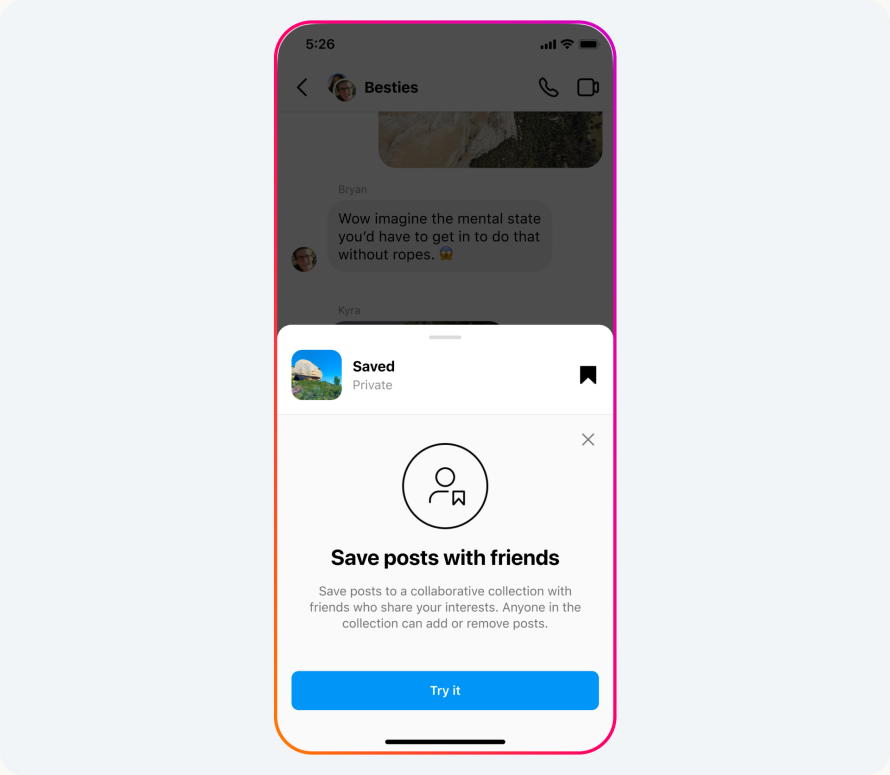
How to Use Downloader4Videos to Save Instagram Videos to Your Phone
In this article, we’ll guide you through the process of using Downloader4Videos to download Instagram videos to your mobile device quickly and efficiently.
Why Download Instagram Videos?
There are several reasons why you might want to download videos from Instagram:
- Watch Offline: Enjoy your favorite videos anytime, without relying on mobile data or Wi-Fi.
- Share Videos: Send videos to friends or family via messaging apps like WhatsApp, Telegram, or even email.
- Save Content: Keep important or inspiring videos, such as tutorials, recipes, or workout routines, for future reference.
- Repost Content: Save videos to repost later (be sure to credit the original creator!).
Now, let’s go over how to use Downloader4Videos to save Instagram videos directly to your phone.
Step-by-Step Guide: How to Save Instagram Videos
Step 1: Copy the Instagram Video Link
The first step is to get the link for the Instagram video you want to download. Here’s how:
- Open the Instagram app on your phone and navigate to the video (this could be a regular post, a Reel, or even an IGTV video).
- Tap the three dots located in the upper-right corner of the video post.
- From the dropdown menu, select “Copy Link.”
This will copy the video’s URL to your clipboard.
Step 2: Open Downloader4Videos.com
Once you’ve copied the video link, open your mobile web browser (like Chrome, Safari, or any browser of your choice) and head over to downloader4videos.com.
Step 3: Paste the Link in the Input Field
When you’re on the Downloader4Videos homepage:
- Find the input box at the top of the page.
- Paste the copied Instagram video link into the field. To paste, simply tap the input box and select “Paste” from the pop-up menu.
Step 4: Click the “Download” Button
Once the link is pasted, click the “Download” button next to the input field. Our tool will quickly process the link and generate download options for the Instagram video.
Step 5: Select Your Preferred Quality and Format
You’ll be given a few different options for video quality and format. Choose the one that best suits your needs:
- HD Quality for high-definition videos.
- SD Quality for smaller files that won’t take up much space on your phone.
After making your choice, tap the download button next to the option you prefer.
Step 6: Save the Video to Your Phone
Once you tap “Download,” the video will be saved directly to your phone. You can access it from your Downloads folder or view it in your phone’s gallery. You’re now ready to watch the video offline, share it with friends, or keep it for future reference.
Why Use Downloader4Videos for Instagram Videos?
Downloader4Videos offers a number of benefits when it comes to saving Instagram videos:
- Fast and Reliable: Get your favorite videos in seconds without any delay.
- No Apps Needed: There’s no need to install extra apps—everything happens in your web browser.
- Multiple Formats: You can download videos in the quality and format of your choice.
- Completely Free: No charges, hidden fees, or limitations. You can download as many videos as you want, anytime!
FAQs About Downloading Instagram Videos
1. Can I download Instagram Reels using Downloader4Videos? Yes! You can easily download Instagram Reels by following the same steps. Just copy the Reels URL, paste it into Downloader4Videos, and hit download.
2. Is it legal to download Instagram videos? Downloading videos for personal use is generally permitted, but you should always have permission from the video’s creator if you plan to repost or use the content commercially.
3. Can I download Instagram Stories? Yes, you can download Instagram Stories too! Just copy the Story’s link and paste it into Downloader4Videos to generate a downloadable file.
4. Does Downloader4Videos work on all devices? Absolutely. Our tool is browser-based, so it works on Android, iOS, and even desktop browsers without any additional software.