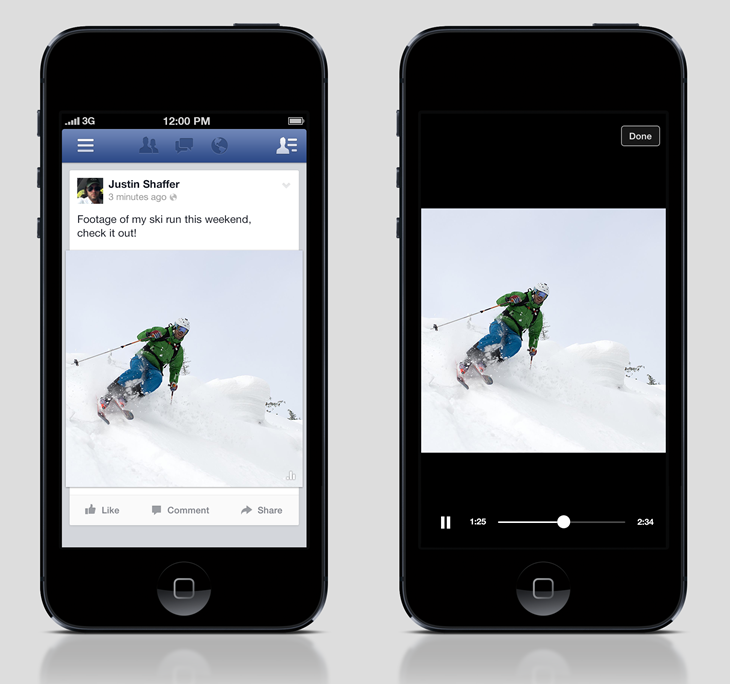
How to Use Downloader4Videos to Save Facebook Videos to Your Phone
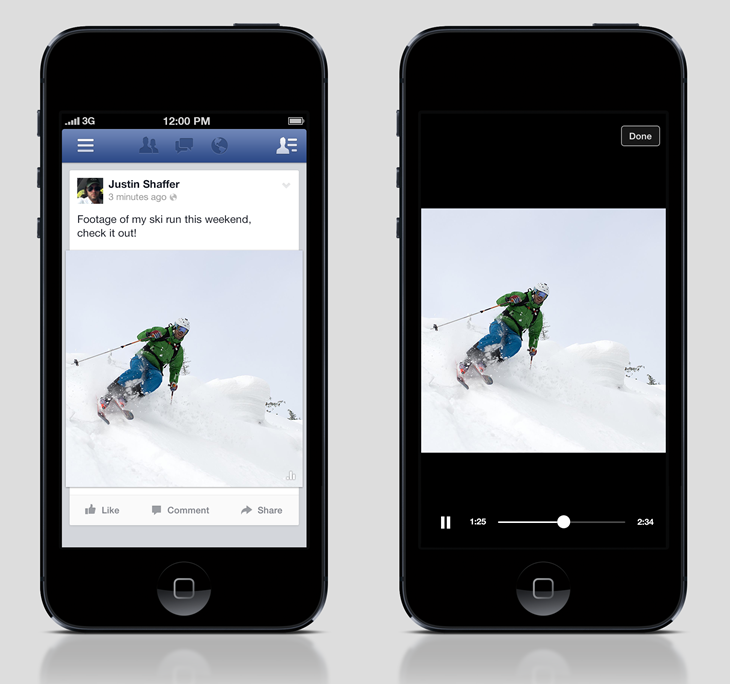
How to use Downloader4Videos to download Facebook videos to your mobile device in just a few easy steps.
Why Download Facebook Videos?
There are several reasons why you might want to download Facebook videos to your phone:
- Offline Viewing: Watch videos anytime without using your mobile data or Wi-Fi.
- Content Sharing: Share videos directly with friends or family through other apps like WhatsApp, Instagram, or email.
- Saving Important Videos: Store useful videos, like tutorials or lectures, for future reference.
- Archiving Memories: Keep a copy of memorable moments shared by family or friends.
Now, let’s dive into the steps to download Facebook videos using Downloader4Videos.
Step 1: Copy the Facebook Video Link
First, find the video you want to download on the Facebook app or website. Once you’ve located the video:
- Tap on the three dots (usually located at the top right of the video post).
- From the dropdown menu, select “Copy Link.”
This will copy the video’s unique URL to your clipboard.
Step 2: Open Downloader4Videos.com
Next, open your mobile browser (Chrome, Safari, or any other browser) and navigate to downloader4videos.com. This is where you’ll paste the Facebook video link.
Step 3: Paste the Link into the Input Box
Once you’re on the Downloader4Videos homepage:
- Find the input field at the top of the page.
- Paste the copied Facebook video link into the box.
You can do this by tapping the input field and selecting “Paste” from the popup menu.
Step 4: Click the “Download” Button
After pasting the link, click the “Download” button next to the input box. The site will quickly process the link and generate a download option for your selected Facebook video.
Step 5: Choose Your Preferred Quality and Format
Downloader4Videos provides you with different options for video quality and format. Choose the one that best fits your needs:
- HD Quality for high-resolution videos.
- SD Quality for smaller file sizes that take up less space on your phone.
Tap the download button next to your preferred option.
Step 6: Save the Video to Your Phone
Once the download starts, the video will be saved directly to your phone’s download folder. After the download is complete, you can view the video in your Downloads folder or your phone’s gallery.
Step 1: Copy the Facebook Video Link
First, find the video you want to download on the Facebook app or website. Once you’ve located the video:
- Tap on the three dots (usually located at the top right of the video post).
- From the dropdown menu, select “Copy Link.”
This will copy the video’s unique URL to your clipboard.
Step 2: Open Downloader4Videos.com
Next, open your mobile browser (Chrome, Safari, or any other browser) and navigate to downloader4videos.com. This is where you’ll paste the Facebook video link.
Step 3: Paste the Link into the Input Box
Once you’re on the Downloader4Videos homepage:
- Find the input field at the top of the page.
- Paste the copied Facebook video link into the box.
You can do this by tapping the input field and selecting “Paste” from the popup menu.
Step 4: Click the “Download” Button
After pasting the link, click the “Download” button next to the input box. The site will quickly process the link and generate a download option for your selected Facebook video.
Step 5: Choose Your Preferred Quality and Format
Downloader4Videos provides you with different options for video quality and format. Choose the one that best fits your needs:
- HD Quality for high-resolution videos.
- SD Quality for smaller file sizes that take up less space on your phone.
Tap the download button next to your preferred option.
Step 6: Save the Video to Your Phone
Once the download starts, the video will be saved directly to your phone’s download folder. After the download is complete, you can view the video in your Downloads folder or your phone’s gallery.
FAQs About Downloading Facebook Videos
1. Can I download Facebook Live videos? Yes, but only after the live stream has ended. Once it is available for playback, you can copy the link and download it using Downloader4Videos.
2. Is it legal to download Facebook videos? Downloading public videos is generally allowed for personal use. However, ensure you have permission from the video owner before sharing or using it for commercial purposes.
3. Can I download private Facebook videos? No, Downloader4Videos can only download publicly available videos. You cannot download private videos shared in closed groups or private profiles unless they are made public.